How to Fix ‘SignTool Error: An Unexpected Internal Error Has Occurred. Error Information: “Error: SignerSign() Failed.”’
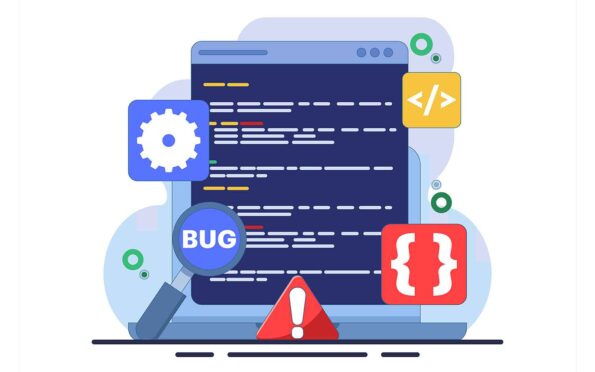
Find out how to get out of the impasse of dealing with the error (-2147024885 / 0x8007000B) so that you can get on with your day, stress-free
Editor’s Note: This article is one in a series of pieces we will publish over the next few weeks that aim to help resolve code signing-related errors for SignTool, Jarsigner, Electron, and Windows.
No developer ever wants to receive the following error message in SignTool:
SignTool Error: An unexpected internal error has occurred. Error information: “Error: SignerSign() failed.” (-2147024885 / 0x8007000B)SignTool.exe errors are like those washed-out road signs. If you’re lucky – like in this case – you might be able to understand a bit (e.g., code signing failed) but you still have to figure out the rest.
The good news is that you’re here now, and we’ve already done the work for you.
What “SignTool Error: An Unexpected Internal Error Has Occurred. Error Information: “Error: SignerSign() Failed.” (-2147024885 / 0x8007000B)’ Means
In a nutshell, this error means that SignTool couldn’t sign the file or executable due to an unexpected issue with the package content or the hashing algorithm.
Possible Cause(s)
This particular warning may be caused by different issues, such as:
- A corrupt package.
- The hashing algorithm used for signing doesn’t match the algorithm specified in the app block map.
- The manifest publisher’s name differs from the name listed on the code signing certificate.
How to Fix It
- Review the event log and implement the solutions described by DigiCert’s documentation. This approach requires you to check your Event Viewer event log for more specific details. You can access this tool by typing in Event Viewer in the Run bar.
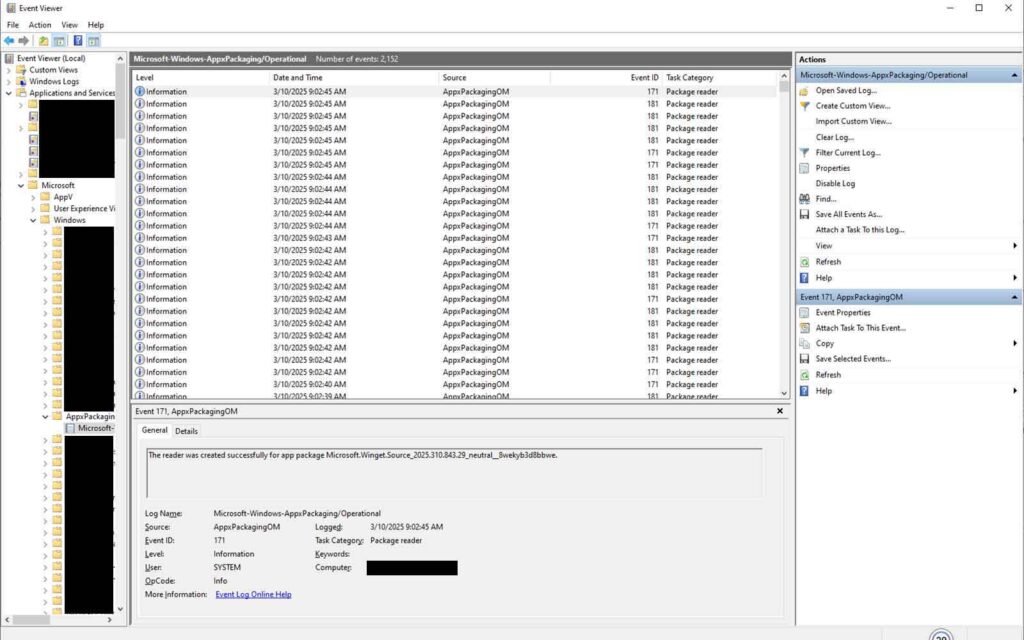
- 2. Alternatively, add the /debug option before the full SignTool command. This will allow you to view more information about the issue and fix it accordingly.
Platform(s)/Systems Affected
SignTool.exe (Windows, Visual Studio Developer Command Prompt, Visual Studio Developer PowerShell).


